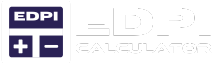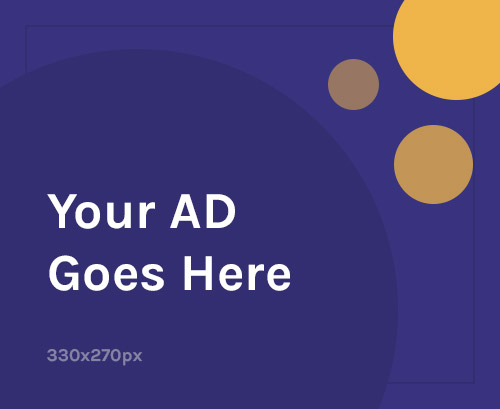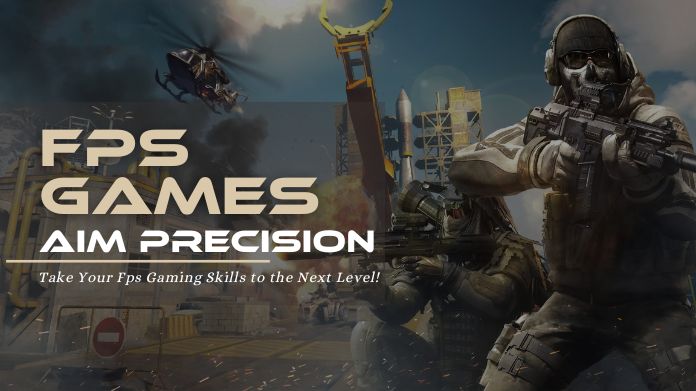Have you ever felt your aim is off or your movements are too slow in a game? We feel you. Playing games becomes easier when you achieve proper mouse sensitivity settings.
The correct mouse sensitivity is essential in maintaining accurate gameplay speed while providing control in all games. However, changing mouse sensitivity goes beyond number adjustments because it requires optimization that fits individual play styles.
So, if you want to change mouse sensitivity in the right way, our guide demonstrates all the most effective methods to modify mouse sensitivity, which results in improved responsiveness and smoother control.
An Overview of DPI on a Mouse
Modern computers determine sensitivity by using DPI (Dots Per Inch), which controls the mouse’s reaction distance to physical movement.
Your cursor advances through greater distances at higher DPI settings. However, a decreased setting gives you better control and precise movements. Gaming mice usually have adjustable DPI settings between 400 and 16,000 DPI.
Players aiming in FPS games should utilize low DPI settings between 400 and 800, while fast-paced games will benefit from DPI levels between 1000 and 1600.
The gaming mouse enables users to modify their DPI levels instantaneously using an on-the-fly setting. Players need to determine their best DPI by considering their gameplay style, monitor resolution, and desired comfort in order to achieve peak gaming performance.
This procedure may be streamlined with the use of an eDPI calculator, which guarantees the ideal ratio of accuracy to speed for optimal gaming performance.
How to Change Mouse Sensitivity for Gaming?
Proper adjustment of your mouse configuration parameters leads to an improved gaming situation. To achieve better accuracy, control, and comfort in gameplay, gamers should change mouse sensitivity.
However, standard mouse sensitivity alteration requires various modifications. The following professional advice explains how to enhance your gaming performance by perfecting a few things.
1. Upgrade Your Mouse
 Use a top-quality gaming mouse to enhance your gameplay experience tremendously. The main difference between a standard and a gaming mouse is their adjustable DPI settings, which use varied sensor technologies to deliver better precision and performance.
Use a top-quality gaming mouse to enhance your gameplay experience tremendously. The main difference between a standard and a gaming mouse is their adjustable DPI settings, which use varied sensor technologies to deliver better precision and performance.
However, you can invest in an ergonomic design with customizable buttons for gaming. Purchasing an upgraded mouse will obtain better precision and quicker response time.
2. Consider Replacing Old or Worn Mouse Pads
 The accuracy of your gaming performance depends heavily on the performance of your mouse pad. Old and worn mouse pads slowly start collecting dust while losing their surface texture, which results in less sensitivity.
The accuracy of your gaming performance depends heavily on the performance of your mouse pad. Old and worn mouse pads slowly start collecting dust while losing their surface texture, which results in less sensitivity.
So, buy a new mouse pad to have even sensitivity while you play your games. The speed of mouse gliding increases with hard mouse pads, but soft ones enhance control performance.
3. Modify DPI Settings
 The number of dots per Inch in Dots Per Inch determines cursor speed. So, if you wish to change mouse sensitivity, you should choose a lower DPI range between 400 and 800 for FPS games to achieve better control.
The number of dots per Inch in Dots Per Inch determines cursor speed. So, if you wish to change mouse sensitivity, you should choose a lower DPI range between 400 and 800 for FPS games to achieve better control.
But a higher range of 1000–1600 works best for fast-paced games. All gaming mice include pre-installed buttons which enable DPI adjustment during gameplay.
So, just adjust your DPI settings using your mouse software to determine a suitable sensitivity level.
4. Consider Hard-Wired Options
 The improvement of a wireless mouse during recent years has not changed some gamers’ preference for a wired mouse.
The improvement of a wireless mouse during recent years has not changed some gamers’ preference for a wired mouse.
This is because of their superior performance consistency and reduced latency. A hard-wired mouse functions without battery worry, signal disruption, or delay.
So, it provides reliable gameplay during match competitions and ensures better sensitivity. You may also pick models with high polling rates and minimal input delay.
5. Look for Options with DPI Control
 Gaming mouse quality depends on having on-the-fly DPI adjustment buttons for switching sensitivity levels specific to in-game moments.
Gaming mouse quality depends on having on-the-fly DPI adjustment buttons for switching sensitivity levels specific to in-game moments.
So, research well and pick a mouse with a DPI control setting. It lets gamers easily transition between various gaming methods.
You should replace your current mouse with one that offers this functionality for better control since adding this feature will enhance your experience.
6. Search for Additional Software
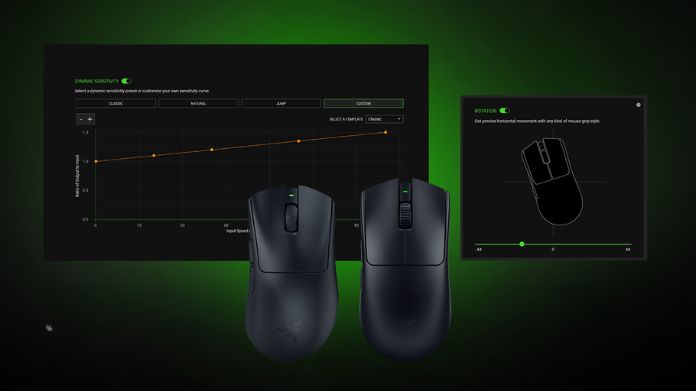 Most gaming mouse products feature their proprietary software solutions for extensive customization. However, to change mouse sensitivity to a great extent, software tools are used to modify sensitivity curves.
Most gaming mouse products feature their proprietary software solutions for extensive customization. However, to change mouse sensitivity to a great extent, software tools are used to modify sensitivity curves.
Other third-party tools enable users to regulate their mouse acceleration and response rates precisely. You may get precise control of mouse settings, which aligns with your game requirements.
7. Experiment With Different Grip Style
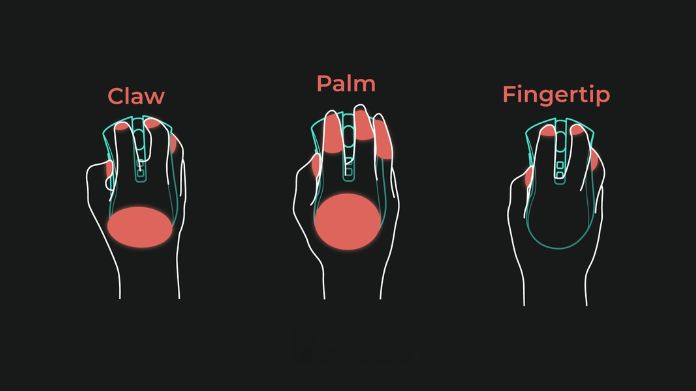 Positioning your hands decides how comfortable you are and how precisely you play gaming sessions.
Positioning your hands decides how comfortable you are and how precisely you play gaming sessions.
Players using low-DPI need a palm grip, while a fingertip grip works best for high-DPI settings. But, the claw grip matches both speed and accuracy requirements in FPS games.
However, test out multiple gripping positions to determine which offers you the most comfortable natural feel while maintaining a proper sensitivity level.
When Should You Think about Changing Your Mouse Sensitivity for Gaming?
You must change mouse sensitivity whenever your movements fail to match your intended actions. While this can be a compelling reason, other signs indicate that you must adjust sensitivity.
1. If You Struggle with Accuracy
Your sensitivity levels need adjustment when your goals remain indecisive while you simultaneously hit targets inaccurately.
Your aim will become unstable when sensitivity settings are high, yet low sensitivity creates slow reaction times.
To achieve responsive gaming with precise aiming, you should set your DPI and in-game settings at levels that optimize both control and accuracy.
2. After Upgrading to a New Mouse
A gaming mouse featuring alternative sensors, weight characteristics, and different DPI values produces substantial changes to system performance.
When your movements start to feel unsteady, you should modify everything and change in-game settings. Sensitivity adjustment enables users to access every capability of their new mouse to achieve enhanced operation.
3. When You Switch Game Genres
You must change mouse sensitivity depending on which game genre you play. The mouse sensitivity needs to be low in FPS games to achieve accurate aiming, and MOBAs and RTS games often need higher sensitivity to perform fast movements quickly.
Game type changes require setting modifications to optimize your control for an efficient gameplay experience.
4. If You Experience Wrist or Hand Strain
Long consecutive gaming sessions become uncomfortable because poor sensitivity settings cause players to experience strain on their muscles.
So, that’s when you need a high sensitivity or a balanced sensitivity. Maintaining the right sensitivity balance enhances endurance while decreasing fatigue, resulting in better ergonomic gaming performance.
5. If You Change Gaming Surface
Your gaming activities’ tracking capability and response time will change depending on whether you switch to another pad or use different desk equipment.
So, when you notice a hard surface, it is high time to change your mouse sensitivity. This will lead to better control and greater performance.
6. When the Response is Too Slow
A sluggish mouse performance indicates that your polling rate or DPI setting needs adjustment downward.
Raising your mouse sensitivity enables faster reactions, which is useful for action and fast-paced shooter games. Setting adjustments that improve game performance results in better response capabilities.
Final Words
Proper adjustment of mouse settings creates essential conditions for enhanced accuracy, comfort, and better control.
Changing mouse sensitivity enhances gaming performance no matter what situation you encounter, including genre changes and equipment modifications.
So, check the tips on changing mouse sensitivity and apply them whenever necessary. They will provide you with enhanced responsiveness during gameplay.